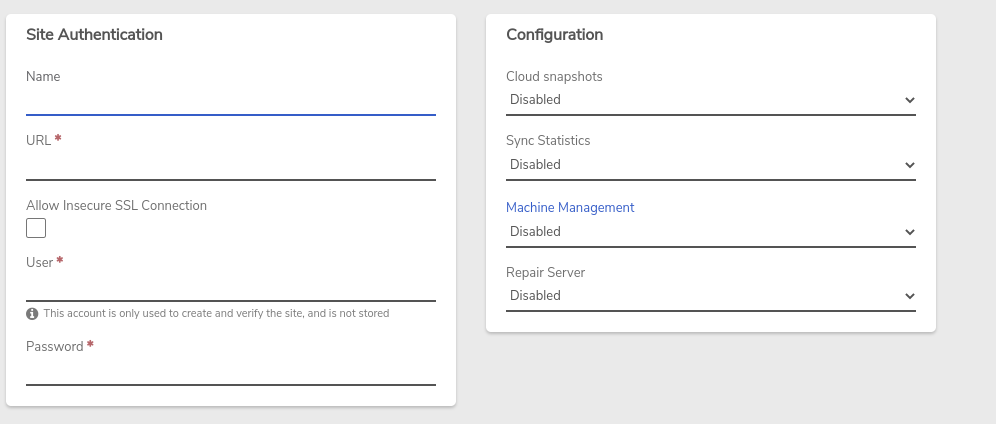Configuring the Sites Dashboard (Adding Sites)#
Each site that is added to the Sites Dashboard can be included with options: - sync (incoming and/or outgoing) - statistics monitoring - (cross-system) machine management - repair server (incoming and/or outgoing)
To Add a Site to the Dashboard#
- From the Main Dashboard, Click Sites on the left menu.
-
Enter a Name that clearly identifies the system, such as a location description.
- Enter the URL to reach the system, Ex: https://Chicago-verge.abcco.com (URL must be reachable from this VergeOS system)
- Allow Insecure SSL Connection will permit site connections without a valid CA-signed certificate (e.g. missing, invalid, expired, or self-signed certs).
The Allow Insecure SSL Connection option is NOT intended for normal use; it should only be selected in cases where site connections are secure (e.g. behind a common firewall, connected via private lines), or for short durations to troubleshoot initial connection issues. {.is-warning}
- Enter User of the remote system. (admin-level user required).
- Enter the Password for the user entered above.
Configuration#
- Cloud Snapshots: - system-to-system transfer of cloud snapshots to facilitate data archiving, DR, etc.; also referred to as site sync.
- Disabled - does not configure snapshot sync between these systems
- Send cloud snapshots to this site* - auto creates outgoing sync on this system and incoming sync on the other side to allow transferring snapshots from this system to the remote one
- Receive cloud snapshots from this site* - auto creates incoming sync on this system and outgoing sync on the other side to allow transferring snapshots from the remote system to this one.
- Send and receive cloud snapshots from this site* - auto creates incoming and outgoing syncs on both sides to facilitate snapshot transfer both ways
* Selecting these options will auto generate the necessary incoming/outgoing syncs, and auto registers with receiving systems. Additional configuration is required on the outgoing system to select the snapshots to synchronize; additionally, the sync can be scheduled to occur within specific time frames (e.g. outside of regular business hours); see Sync Configuration for instructions. {.is-info}
-
Sync Statistics: - continual status information transfer between sites, for simpler monitoring of multiple systems: displays high-level status info for each site with the ability to drill down on a specific site for more detailed information
- Disabled - does not configure statistics transfer between these systems
- Send statistics to this site - will send statistics from this system to the remote one
- Receive statistics from this site - will send statistics from the remote system to this one
- Send and receive statistics from this site - will send local statistics to the remote system and from the remote system to this one
-
Machine Management: - allows power on/power off, reset and kill power of VMs from the site dashboard
Sync statistics must be configured (above) to allow machine management.{.is-info}
- Disabled - does not configure remote machine management between the systems
- Manage this site's machines - allows management of the other system's VMs to be performed from this system
- This site can manage my machines allows management of this local system's VMs from the other system
- Allow bi-directional management of machines - allows management of both systems's VMs from the other
- Repair Server: - automatic potential rehabilitation if a system experiences problems extending its redundancy tolerance, such as multiple, simultaneous drive failures across nodes, Typically, a repair server would be a sync destination that contains a relatively recent replication of the given system. More information about repair servers can be found here: Repair Servers
- Disabled - does not configure repair servers between these systems
- Connect to this site for repairs - configures the remote site as a repair server for the local system
- Receive connections from this site for repairs - configures local system as a repair server for the remote site
- Enable bi-directional repair servers - configures both systems to provide repairs for the other
- Click Submit (bottom of page) to finish adding the site.