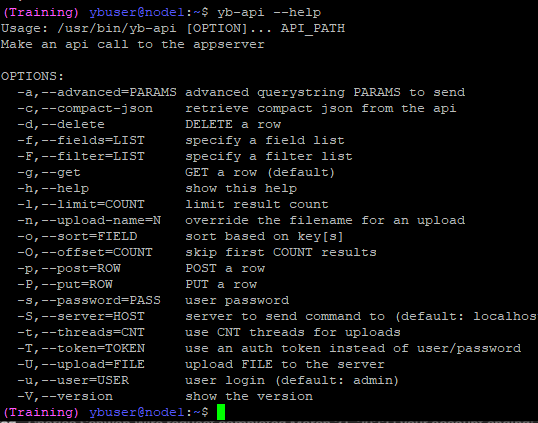The yb-api helper script provides an easy way for developers to interact with the VergeOS API. It simplifies making API calls, such as retrieving virtual machines, updating configurations, and managing resources. This guide will outline the key commands and usage of the yb-api script.
- Access to a VergeOS system.
- Access to the cluster via SSH or direct connection.
- wget and curl must be installed on the system for certain operations.
To get help or view the available options, run:
Connect to the node and execute this command to begin using the API helper.
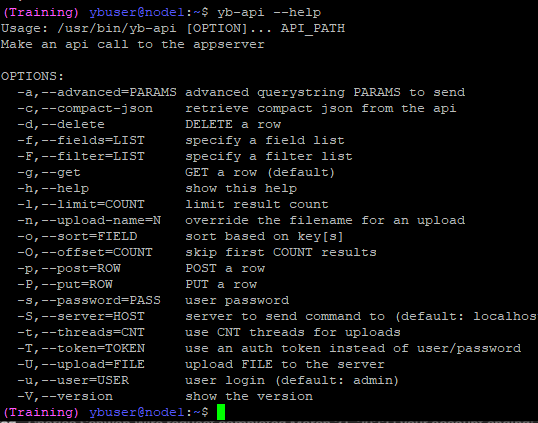
Below are examples of how to use yb-api for various VM management tasks.
Retrieve a list of VMs and filter out snapshots.
yb-api --get --user=admin --server=10.0.0.100 \
--fields='name,$key,ram,machine#status#status as machine_status' \
--filter='is_snapshot eq false' /v4/vms
This command retrieves a list of all VMs. The --server, --user, --filter, and --fields flags are optional in this case.
Retrieve most of the fields, including drive and NIC information, for a specific VM (VM 1 in this case).
yb-api --get --user=admin --server=10.0.0.100 \
--fields='most,machine[most,drives[most],nics[most]]' /v4/vms/1
Change the name of an existing virtual machine (VM 1) to "NEWNAME".
yb-api --put='{"name":"NEWNAME"}' --user=admin --server=10.0.0.100 /v4/vms/1
Delete a specific VM (VM 1), using its $key.
yb-api --delete --user=admin --server=10.0.0.100 \
--fields='name,$key,ram' /v4/vms/1
Create a new VM with specific configurations (name, CPU cores, RAM, etc.).
yb-api --post='{"name":"NEWVM","enabled":true,"description":"test vm",\
"os_family":"linux","cpu_cores":4,"ram":"8192"}' --user=admin \
--server=10.0.0.100 /v4/vms
Retrieve the schema for the VMs database table.
yb-api --get --user=admin --server=10.0.0.100 '/v4/vms/$table'
Clone an existing VM (VM 1) and give it a new name.
yb-api --get --user=admin --server=10.0.0.100 '/v4/vm_actions' \
--post='{"vm":1, "action": "clone", "params": {"name": "NEW VM NAME"}}'
Power on an existing VM (VM 1).
yb-api --get --user=admin --server=10.0.0.100 '/v4/vm_actions' \
--post='{"vm":1, "action": "poweron"}'
- The
yb-api script relies on wget, which may not be installed by default on macOS. Make sure to install it if necessary.
- curl is used for the upload function in certain API calls, such as posting data to create new VMs.
By using the yb-api helper script, developers can simplify interaction with the VergeOS API and manage virtual machines more efficiently. Let us know if you need assistance with further commands or options.
Document Information
- Last Updated: 2024-08-29
- vergeOS Version: 4.12.6