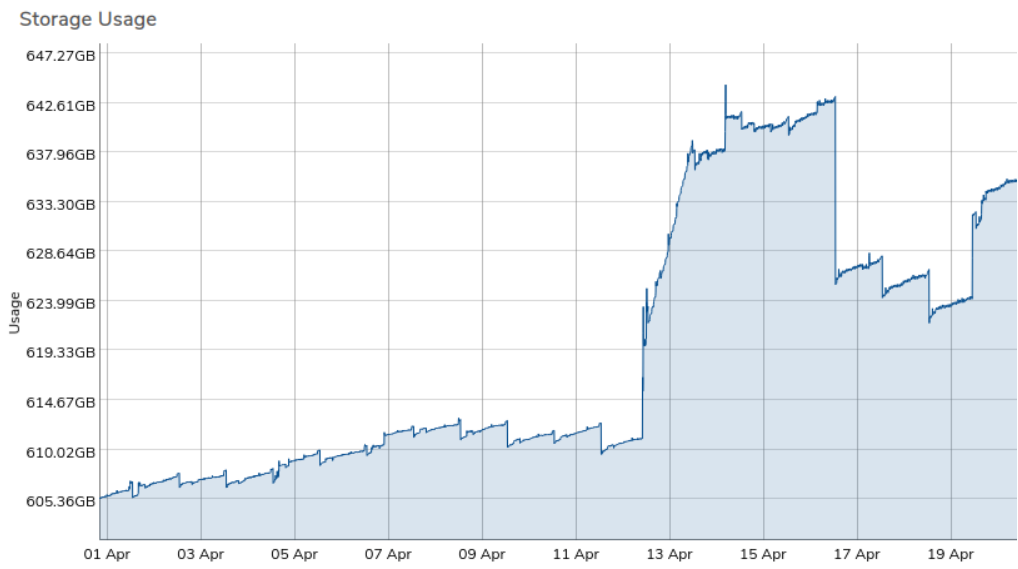Reasons for Unexpected / Unexplained vSAN Growth#
There are several reasons for the vSAN to start growing at a rate faster than anticipated. Administrators should first determine when the unexplained growth occurred by reviewing the vSAN Tiers' growth history, and then assess potential areas for unexpected growth.
Review vSAN Tiers for Growth History#
To isolate unexplained growth, it is important to narrow down when the growth increased exponentially. Using the steps below, administrators can review storage growth and visualize normal growth from daily operations versus spikes in growth, which are typically unexpected.
- Navigate to the vSAN Tiers from the Main Dashboard. If vSAN Tiers is not present, then this environment is a tenant of a parent system, and the vSAN tier needs to be examined at the parent system.
- Open the vSAN Tier with unexpected growth (for example, vSAN Tier 0).
- On the left navigation menu, click on History.
- A new menu will appear showing history in various graphs. Modify the filter period to isolate any growth on this tier. - It is recommended to start with a custom filter of 1 day and review the Storage Usage graph.
Things to Note:#
- If you see dips and spikes every hour or once a day, this is likely the result of snapshots falling out of retention (old ones expiring, new ones being created). Note whether the total storage consumed at the start of the day is nearly equivalent to the end of the day. If so, expand the custom filter to a week.
- When reviewing by week, check if the total storage consumed at the start of the week is similar to the end. If, for example, the growth is roughly 10%, repeat for the previous week. If the weekly growth percentage is consistent, this represents your average weekly growth rate, which can help plan for hardware expansion.
- Filter the current month and check for any sudden spikes in storage consumption on the Storage Usage graph. Click and drag over the time in question to zoom in on the data, and hover over the graph for specific date/time information.
Possible Reasons for Storage Increase#
Several areas in the VergeOS platform may contribute to unexpected storage growth. Common areas to check include:
- Cloud Snapshots:
- Navigate to System > Cloud Snapshots.
- Are any being held past their expected expiration time?
- Are there snapshots without a Snapshot Profile? These may have been taken manually. Investigate when and why they were taken.
-
Are any snapshots set to "Never Expire"? This can lead to large data consumption over time.
-
Virtual Machines (VMs) Snapshots:
- Navigate to the Machines Dashboard. The Snapshots count box shows the number of machine-level snapshots present. Click this box to list all VM snapshots and their creation date/time. Review if any can be removed.
-
Navigate to Machines > Virtual Machines. Sort by the Snapshot Profile column to identify VMs with machine-level snapshots. These are included in the recurring cloud snapshots, so review whether individual snapshots are necessary or if they can be removed.
-
VMWare Backup Jobs:
- Navigate to Backup/DR > VMware Services and review each VMware Service instance for Backup Job history.
-
On the left menu, click Backup Jobs to review each specific instance. Check the Expires column for each backup and review if it can be removed.
-
Media Images:
- Navigate to Media Images and sort by Modified. Check if any upload dates/times match the unexplained growth period.
-
Review whether media images, especially other hypervisor formats (e.g., .ova or .vhdx), can be removed.
-
Incoming Site Syncs:
-
Navigate to Backup/DR > Incoming Syncs. Open each Incoming Sync dashboard and check the Received Snapshots count. Investigate the source (origin) site for increased storage matching the timeframe.
-
Tenant Storage:
- Navigate to Tenants > Each Tenant Dashboard.
- Review Total Storage Used by clicking on History in the left menu. Follow the same process listed above to review growth history.
- If unexpected growth is found, investigate within the tenant for the possible causes of storage increase (as listed above), and within any sub-tenants if applicable.
Document Information
- Last Updated: 2024-09-03
- VergeOS Version: 4.12.6