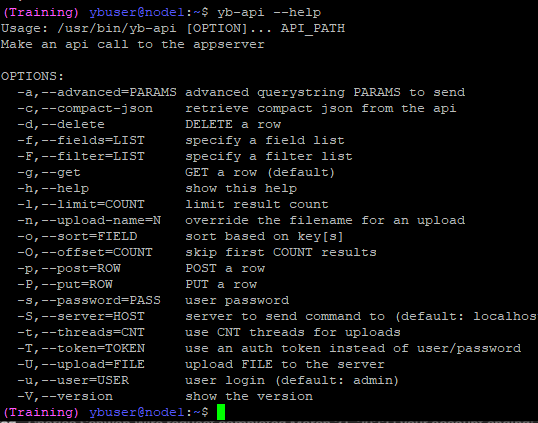Terraform VergeIO Provider
The Terraform VergeIO Provider enables the integration and automation of VergeOS infrastructure with Terraform. It allows users to define, manage, and scale VergeOS resources as part of Infrastructure as Code (IaC) workflows.
For the latest provider documentation and examples, please refer to the following:
- GitHub Repository for the VergeIO Terraform Provider.
- Terraform Registry Documentation for official usage and updates.
Example Usage
For more detailed usage examples, check the docs folder in the GitHub repository.
Example Configuration
provider "vergeio" {
host = "https://some_url_or_ip"
username = "my_user"
password = "my_password"
insecure = false # Use true if using self-signed SSL certificates
}
resource "vergeio_vm" "new_vm" {
name = "NEW VM"
description = "NEW TF VM"
enabled = true
os_family = "linux"
cpu_cores = 4
machine_type = "q35"
ram = 8192
}
Initializing and Applying
To apply the configuration:
Configuration Reference
host (Required): URL or IP address for the VergeOS system or tenant.
username (Required): Username for the VergeOS system or tenant.
password (Required): Password for the provided username.
insecure (Optional): Set to true for systems using self-signed SSL certificates.
Resources
The following VergeOS resources can be managed via Terraform:
vergeio_drive
vergeio_member
vergeio_network
vergeio_nic
vergeio_user
vergeio_vm
Data Sources
The following data sources are available for querying VergeOS resources:
vergeio_clusters
vergeio_groups
vergeio_mediasources
vergeio_networks
vergeio_nodes
vergeio_version
vergeio_vms
Testing a Sample Configuration
To test your configuration, create a main.tf file in your Terraform workspace:
terraform {
required_providers {
vergeio = {
source = "vergeio/cloud/vergeio"
}
}
}
provider "vergeio" {
host = "https://someURLorIP"
username = "username"
password = "password"
}
resource "vergeio_vm" "new_vm" {
name = "NEW VM"
description = "NEW TF VM"
enabled = true
os_family = "linux"
cpu_cores = 4
machine_type = "q35"
ram = 8192
}
Then, run the following command:
Document Information
- Last Updated: 2024-09-03
- VergeOS Version: 4.12.6