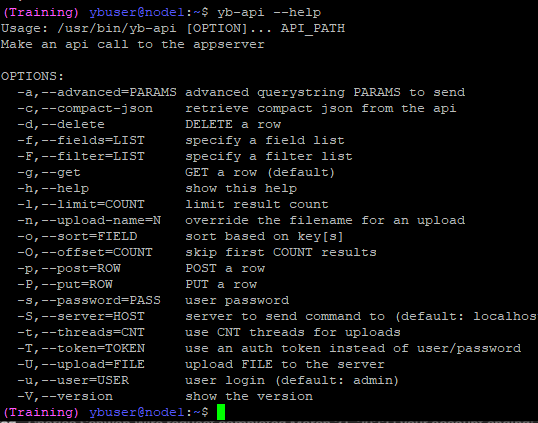Force Power Off a VM Using the API
Overview
Key Points
- Use the VergeOS API to force power off a stuck VM
- Requires API/Swagger access
- Process involves multiple API calls to ensure accurate targeting
- Should only be used when normal power off methods fail
This guide explains how to force power off a non-responsive virtual machine (VM) using the VergeOS API when standard power-off methods are unsuccessful.
Prerequisites
- Access to the VergeOS UI with administrative privileges
- The name of the stuck/non-responsive VM
- Basic understanding of API operations
Important
This procedure should only be used when standard power-off methods have failed. Forcing a VM to power off can lead to data loss or corruption if not used carefully.
Steps
1. Access the API Documentation
- Navigate to System in the VergeOS UI
- Click on API Documentation (also known as Swagger)
2. Locate the VM ID
- In the API interface, locate and expand the VMs table
- Click the blue GET button
- In the parameters section:
- Use filter
name eq your_vm_nameto find a specific VM - Click Execute
- Note the
Machinenumber from the response
3. Get Machine Status ID
- Navigate to the machines table
- Click the blue GEt /machines/{id}
- In the parameters:
- Set
idto theMachine number from the previous response- Setfieldstostatus - Click Execute
- From the response, note the
statusvalue
4. Verify Machine Status
- Go to the machine_status table
- Click the blue GET /machine_stats/{id}
- In the parameters:
- Set
idtostatus_number(using the status value from step 3) - Setfieldstomost - Click Execute
- Verify this is the correct VM by checking: - Number of cores - RAM allocation - Status information - Machine number
5. Force Power Off
- In the machine_status table, click PUT
- Enter the status number as the
idresource id - In the request body, enter the following JSON:
- Click Execute
6. Verify Power Off
- Return to the VergeOS UI
- Verify that the VM shows as powered off
Troubleshooting
Common Issues
- If the VM doesn't show as powered off after the API call, wait a few minutes for the status to update
- If the status doesn't update, verify that all IDs were correct in the previous steps
- In case of errors, check the API response for specific error messages
Additional Notes
- Always document the VM's ID and status values before making changes
- Consider taking a snapshot of the VM before forcing power off if possible
- Monitor the VM after forcing power off to ensure it starts properly when needed
Feedback
Need Help?
If you do not feel confortable with this process, please reach out to our support team for assistance.
Document Information
- Last Updated: 2024-01-28
- VergeOS Version: All