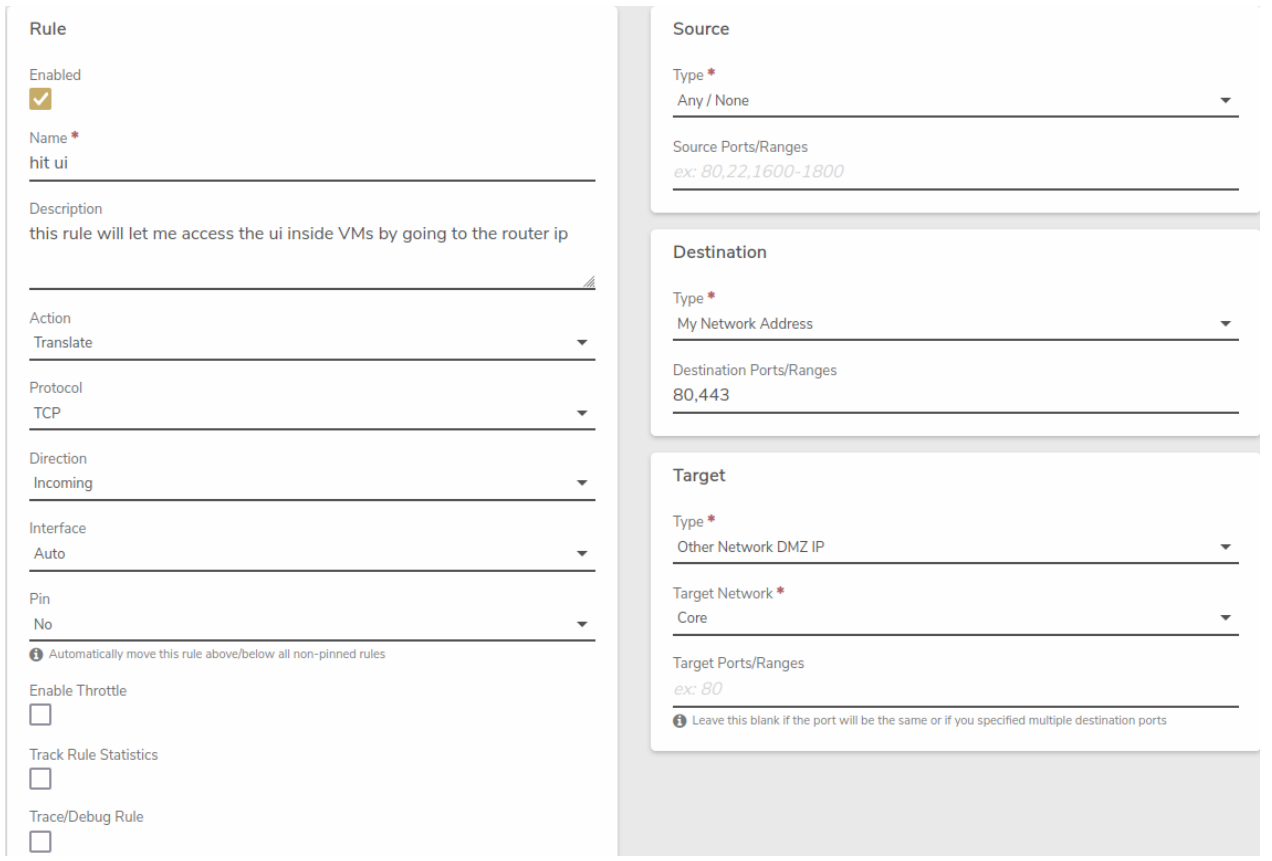Accessing the Verge.io UI from a VM#
Overview#
Key Points
- Access the VergeOS UI from a VM within your environment
- Utilize hair-pinning network technique
- Create a specific network rule on the internal network
This article guides you through the process of setting up access to the VergeOS User Interface (UI) from a virtual machine (VM) running inside the VergeOS system. This is accomplished using a networking technique known as hair-pinning, where a packet travels to an interface, goes out towards the Internet, but instead of continuing, it makes a "hairpin turn" and comes back in on the same interface.
Prerequisites#
- A running VergeOS environment
- A virtual machine (VM) within your VergeOS environment
- Access to the VergeOS UI
- Basic understanding of network rules in VergeOS
Steps#
-
Navigate to the Internal Network - Log into your VergeOS environment - Go to the internal network that your target VM is connected to
-
Create a New Rule - Locate the option to create a new rule - Configure the rule with the following settings:
Rule: - Name: Use a reference name, such as "Allow UI" - Action: Translate - Protocol: TCP - Direction: Incoming - Interface: Auto - Pin: No
Source: - Type: Any / None - Source Ports/Ranges: Leave blank
Destination: - Type: My Network Address - Destination Ports/Ranges: 80, 443
Target: - Type: Other Network DMZ IP - Target Network: Core - Target Ports/Ranges: Leave blank
-
Submit the Rule - Click "Submit" to save the rule
-
Apply the New Rule - Click "Apply Rules" to activate the newly created rule
-
Access the UI from the VM - Open a web browser within your VM - Navigate to the IP address of the internal network (e.g., if the internal network IP is 192.168.0.1, use this address)
Pro Tip
Always ensure that your VM's network settings are correctly configured to use the internal network where you've set up this rule.
Visual Guide#
Here's a visual representation of the rule configuration:
Troubleshooting#
Common Issues
- Problem: Unable to access the UI after creating the rule
- Solution:
- Verify that the rule is applied correctly
- Check if the VM's network interface is on the correct internal network
- Ensure no firewall rules are blocking the connection
Additional Resources#
Feedback#
Need Help?
If you encounter any issues while setting up UI access or have questions about this process, please don't hesitate to contact our support team.
Document Information
- Last Updated: 2024-08-29
- VergeOS Version: 4.13.3